The ABB robot restores the UAS management permission
Published:2023-04-28 10:18:45
When managing user rights in the User authorization system, do not deselect UAS Settings for all user groups. If you deselect, no one has permission to manage users and groups, and you will not be able to regain this permission.
If you do this by accident, follow the instructions below:
Operation procedure
This section details how to gain permission to manage users and groups.
operation
1. Open the module containing the computer unit and connect the computer to the service port.
2. Start the terminal program and enter the uas_disable command.
3. Perform the hot start of the system.
When the system restarts, you will have full access to the controller.
When UAS is disabled, you cannot communicate on the LAN.
4. Select the UAS authorization box as required.
5. Restart the system again.
When the system restarts, the UAS will again have full functionality.

-
 202302-28
202302-28Common fault problems of Omron relay
I. Do not exceed the rated voltage value of load current during the use of OMRON relay, because if the rated voltage is too high, it may cause local short circuit between coil cores of OMRON relay and···
-
 202302-17
202302-17959698 reasons for failure of Siemens 3RW44 soft starter
3RW44 Soft starter 95,96,98 is a comprehensive fault, what causes it to operate?95,96,98 reasons for failure of Siemens 3RW44 soft starter95,96,98 is the normally open normally closed integrated fault···
-
 202306-15
202306-15Schneider soft starter fault alarm maintenance method
1, Question -F 05(frequency error) :This problem is because the soft starter presents a problem when processing the internal power signal, causing a power frequency error. This situation needs to cons···
-
 202302-09
202302-09Step of MCGS screen upload program
1. Install the MCGS configuration software on the computer first, and then find a power supply to power the touch screen. Connect the screen to the computer with the communication cable, and you can o···
-
 202410-16
202410-16Enhance Efficiency with ABB Variable Frequency Drive
The key to enhancing plant performance lies in the variable frequency operation of ABB. You can rely on us.Main advantages of ABB variable frequency operation1.️ Energy efficiency reduces energy cost···
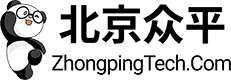

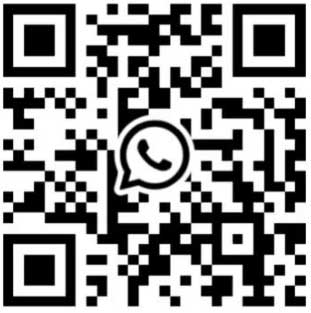
 +8618621383628
+8618621383628 +8613811814778
+8613811814778 info@zhongpingtech.com
info@zhongpingtech.com Building 26, Liyuan Community, Chaoyang District, Beijing, China
Building 26, Liyuan Community, Chaoyang District, Beijing, China