Step of MCGS screen upload program
Published:2023-02-09 14:34:14
1. Install the MCGS configuration software on the computer first, and then find a power supply to power the touch screen. Connect the screen to the computer with the communication cable, and you can operate and upload it in the software.
2. After we install the software, first open the software, and then select Upload project from the file menu drop-down option.
In the open dialog box, first determine a path to upload the project, we can click the project save as the following three points, set the path to save, at the same time give the file a name, then click Save.
3. Select USB communication, which is the communication line between the computer and the touch screen. After ** click start upload can be, if not banned upload, you can upload successfully.
summarize
1. Install the MCGS configuration software on the computer.
2. Select Upload Project from the File drop-down list.
3. Set the path to save and click Save.

-
 202410-16
202410-16Enhance Efficiency with ABB Variable Frequency Drive
The key to enhancing plant performance lies in the variable frequency operation of ABB. You can rely on us.Main advantages of ABB variable frequency operation1.️ Energy efficiency reduces energy cost···
-
 202302-27
202302-27Delta servo motor how to choose?
In the selection of Delta servo motor, in principle should be based on the load conditions to choose. There are two kinds of loads on the motor shaft, namely damping torque and inertia load. The two l···
-
 202301-06
202301-06Schneider isolation switch operation essentials
Schneider barrier switch features: First of all, Schneider barrier switch can be used to block the power supply, it can disconnect live equipment and high voltage maintenance equipment, but also can s···
-
 202306-01
202306-01The main function and composition of the configuration software of MCGS Tong - state embedded edition are introduced
The main function of MCGS embedded configuration software1. Simple and flexible visual operation interface: all Chinese and visual development interface is adopted, which meets the usage habits and re···
-
 202301-31
202301-31Delta overload trip fault solution
1. The main cause of VFD overload(1) Mechanical overload. The main characteristic of overload is the motor heating, which can be found by reading the running current on the display screen.(2) The unba···
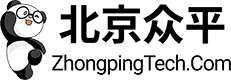

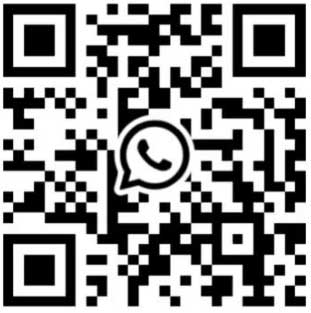
 +8618621383628
+8618621383628 +8613811814778
+8613811814778 info@zhongpingtech.com
info@zhongpingtech.com Building 26, Liyuan Community, Chaoyang District, Beijing, China
Building 26, Liyuan Community, Chaoyang District, Beijing, China