How does the WEINVIEW touch screen connect with the Omron NJ controller?
Published:2023-03-24 14:52:16
First, Omron NJ controller programming
1. Create the structure data type required by the project. For example, the Boolean switch quantity used in this example is combined to establish a structure data type of "board receiver IO", and the integer data quantity used in this example is combined to establish a structure data type of "board receiver parameter". This makes it easy to assign addresses.
2. Create global variables according to the data type of the structure. The name cannot be the same with the data type, and can be distinguished by adding "HMI" before the data type. In addition, the initial address of the variable is assigned to the address in CJ mode, which is respectively %W0 and %D0.
D0 you want to check Hold.
3. Open "Data Type" and select an offset type for the structure variable. Here, select "CJ". Variable addresses are assigned according to the address of CJ PLC and can be commented on.
4, write PLC program, and download it to PLC.
Ii. Configuration of the touch screen of WEINVIEW
1. Create a new project and select the type of touch screen to be used.
2. In the System parameter Setting window, click Add Device/Server... , select the PLC model.
3. Select the Ohm device, which is connected by "OMRON CJ/CS/CP (Ethernet-FINS /TCP)".
4. Set the IP address to connect to PLC, which is usually 192.168.250.1.
5. Add a new value element, remove the check mark of "enable input function", and set the read address as "D0".
6. Add a "start" switch element, and set the read and write address as "W0.0"; Copy a Stop switch element with the read/write address set to W0.1.
7. Add a new indicator and set the address as "W0.2"; Copy the two indicators and set their addresses to "W0.3" and "W0.4".
8. After the touch screen is configured, save it and download it to the touch screen.

-
 202302-20
202302-20This section describes how to set the bios of Advantech mainboard
1. Set the system date and timeOn the standard BIOS setting screen, press arrow keys to move the cursor to Date and Time, and then press Page Up/Page Down or +/&S722 to correct the date and time o···
-
 202512-25
202512-25ESTUN Welding Solutions: Elevating Precision, Efficiency, and Flexibility in Welding Automation
In the realm of industrial welding—where precision,consistency,and adaptability are paramount—ESTUN introduces its cutting-edge integrated welding solutions.Thiscomprehensive suite of technologies i···
-
 202212-29
202212-29Schneider instrument maintenance precautions
1. When installing and adjusting the appearance, the original status should be recorded in order to recover.2, repair the appearance of fine instruments, such as accidentally small parts flying, shoul···
-
 202308-28
202308-28RKC Thermostat -What are the common faults of thermostat?
1, the power does not appear. This kind of problem first confirm whether the power supply is available and whether the power supply is matched with the power supply required by the thermostat, and the···
-
 202212-30
202212-30Siemens S7-1200 order number complete
The compact design, low cost, and powerful instruction set of the S7-1200 make it the perfect solution for controlling a variety of applications. The S7-1200 model and Windows-based programming tools ···
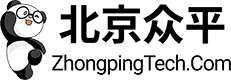

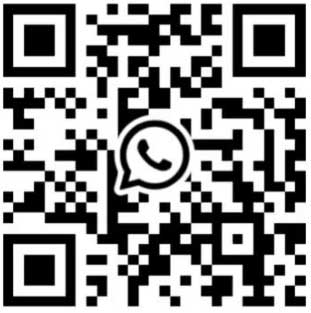
 +8618621383628
+8618621383628 +8613811814778
+8613811814778 info@zhongpingtech.com
info@zhongpingtech.com Building 26, Liyuan Community, Chaoyang District, Beijing, China
Building 26, Liyuan Community, Chaoyang District, Beijing, China