Mitsubishi plc and computer communication setting method
Published:2022-12-29 16:47:16
Open the Mitsubishi plc programming software, menu "Online" -- >" transmission Settings "inside to select your connection method.
1, first Mitsubishi plc and computer connection communication line.
2. Right click "My Computer" and select "Handle".
3. In the displayed "Computer Management" window, select "Device Manager".
4. Check the Com port used by the communication line and remember this port, for example, Com10.
5. Go back to the plc programming software, select the "Online" menu bar, and select "Transmission Settings" from the drop-down menu.
6. In the Transfer Settings dialog box, you need to set the Serial USB interface. Double-click the red button.
7, and then set the Com port to Com10 on the interface that is displayed.
8, finally click "Communication Settings", if the display is successfully connected to PLC, you can click OK, and then write the program into PLC.

-
 202303-01
202303-01The Siemens S7-1200 has three classifications of internal storage areas
The internal storage of the S7-1200 is divided into three types: working storage, loading storage and holding storage.Loading storage area:Non-volatile storage area. Used to store user project files (···
-
 202304-28
202304-28The ABB robot restores the UAS management permission
When managing user rights in the User authorization system, do not deselect UAS Settings for all user groups. If you deselect, no one has permission to manage users and groups, and you will not be abl···
-
 202303-08
202303-08How to choose Schneider Circuit Breaker?
First calculate the current value of each branchPure resistive load, such as light bulbs, electric heaters, etc., with the indicated power directly divided by the voltage, the formula I= power /220v; ···
-
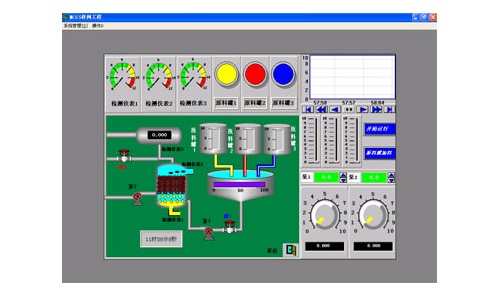 202212-29
202212-29The composition of the configuration software of Kunlun MCGS embedded version
The user system generated by MCGS embedded version is composed of five parts: main control window, device window, user window, real-time database and operation strategy.1, the main control window: the···
-
 202302-09
202302-09Step of MCGS screen upload program
1. Install the MCGS configuration software on the computer first, and then find a power supply to power the touch screen. Connect the screen to the computer with the communication cable, and you can o···
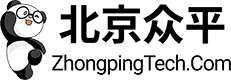

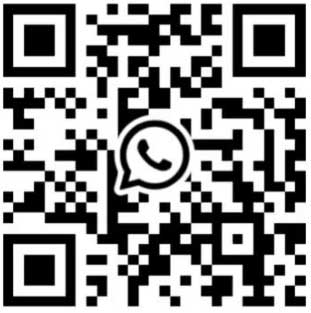
 +8618621383628
+8618621383628 +8613811814778
+8613811814778 info@zhongpingtech.com
info@zhongpingtech.com Building 26, Liyuan Community, Chaoyang District, Beijing, China
Building 26, Liyuan Community, Chaoyang District, Beijing, China