Fault analysis and maintenance steps of WEINVIEW touch screen failure to turn on
Published:2023-01-06 17:04:58
1. The power cable is incorrectly connected
This may seem obvious, but make sure the power cord is connected to the back of the touch screen and plugged into a power outlet. If it looks connected correctly, disconnect and reconnect both ends of the power cord to make sure the cable is not loose.
2. The power cord is damaged
Verify that the cable powering your touch screen is not damaged or damaged by replacing it with another cable.
3, the power supply, button, power board or inverter is bad
If your touch screen still does not power up after following the steps in the above section, the power supply may fail. If you don't want to replace it yourself, we suggest you take the touch screen to a maintenance center.
If you have a touch screen and plan to try to fix it yourself, turn on the touch screen and verify the power connection. You can do this by disconnecting the main power cord and reconnecting it to make sure it is not loose. Also, ensure that the power button cable is properly connected to the mainboard.
You can also use a multimeter to test the power supply to see if it is producing the correct voltage. If the voltage output is low, it is likely that the power supply is broken and needs to be replaced.
4. Loosely connected hardware
Every time your Whelan touch screen tries to open, it runs POST. If the hardware component fails this test, the touch screen will not continue to boot. Unplug all cables from the back of the touch screen. Open and reinstall all expansion cards and memory. After reinstalling these cards, make sure all cables are securely connected by disconnecting and reconnecting them.
Once everything is disconnected and reconnected, just connect the power cord to the back of the touch screen and try to turn it on. If the touch screen is on, you can turn it off and reconnect all cables.
5. The mainboard is damaged
If the power connection looks fine, but the touch screen still does not turn on, the motherboard may be damaged. First, turn on the touch screen and visually inspect the motherboard. Look for any expanded or burned capacitors.
If you performed welding work on the motherboard, some solder may have connected two or more contact points that should not be connected. These incorrect connections can cause the touch screen to fail to turn on or start.

-
 202301-13
202301-13How to choose Omron relay
1, select the rated working current of electromagnetic relay coil: DC electromagnetic relay driven by transistor or integrated circuit, the rated working current of the coil (generally 2 times of the ···
-
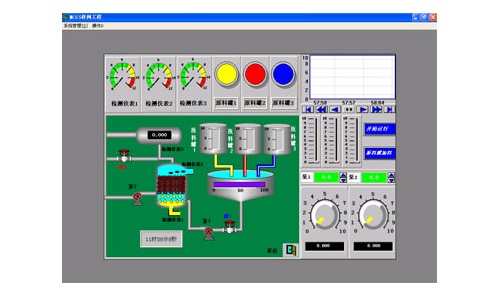 202212-29
202212-29The composition of the configuration software of Kunlun MCGS embedded version
The user system generated by MCGS embedded version is composed of five parts: main control window, device window, user window, real-time database and operation strategy.1, the main control window: the···
-
 202309-07
202309-07YOULI Multiway valve - Multiway valve regulation method
1. Under normal conditions, before the hydraulic multiway valve leaves the factory, its opening pressure should be adjusted one by one to the setting value required by the user. If the user puts forwa···
-
 202212-30
202212-30Gongboshi killing robot four advanced functions
The robot has four advanced functions: mask detection, explanation and reception, autonomous navigation and accurate obstacle avoidance, and cloud data management.The robot has the same voice interact···
-
 202302-27
202302-27How does Delta inverter adjust the frequency?
Delta frequency converter, frequency adjustment is mainly operated in the control panel, process:1. Press the Menu button to enter the parameter programming menu.2, P0.01=1, input this parameter to co···
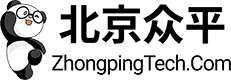

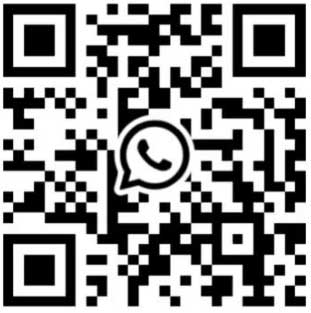
 +8618621383628
+8618621383628 +8613811814778
+8613811814778 info@zhongpingtech.com
info@zhongpingtech.com Building 26, Liyuan Community, Chaoyang District, Beijing, China
Building 26, Liyuan Community, Chaoyang District, Beijing, China