Fault and maintenance method of MCGS touch screen
Published:2022-12-29 16:37:26
1. The fault of touch deviation
If the finger touches the position and the mouse arrow does not coincide. After installing the driver, you should not touch the center of the bull 's-eye vertically when correcting the position. And recalibrate the position. If some areas are touched accurately, some areas are touched incorrectly. There should be a large amount of dust or scale accumulated from the acoustic reflection fringe around the Kunlun Tongtai touch screen, which affects the transmission of acoustic signals. And clean the touch screen. Pay special attention to clean the acoustic reflection fringe on the four sides of the touch screen, and disconnect the power supply of the touch screen control card during cleaning.
2. There is no response to the touch
If the mouse arrow does not move when Kunlun Tongtai touches the screen, there is no position change. There are many possible reasons for this phenomenon, which are explained one by one as follows: First, the dust or scale accumulated on the acoustic reflection fringe around the surface acoustic touch screen is very serious, resulting in the touch screen cannot work; First, the touch screen fails; Again, the touch screen control card failure; Or touch screen signal cable fault or computer host serial port fault.
3. Corresponding maintenance methods
The solution is to observe the signal indicator of the touch screen. Under normal circumstances, the indicator blinks regularly, about one blink per second. When the screen is touched, the indicator is steady on, and when the touch stops, the indicator blinks again. Or if the signal light is still on without touch, first check whether the Kunlun Tongtai touch screen needs to be cleaned; It checks whether the serial port number connected to the hardware is consistent with the number set by the software, and whether the serial port of the computer host works normally. If the preceding problems cannot be solved, run the COMDUMP command on the driver. The command is run under DOS. Add a space to COMDUMP and the serial port code 1 or 2, and touch the screen to check whether data is rolled out. If data is rolled out, the hardware connection is normal. Check whether the software Settings are correct or conflict with other hardware devices. If no data is rolled out, a hardware fault occurs. Locate and handle the fault according to the actual situation.

-
 202301-31
202301-31Influence of Delta impulse current on frequency converter
In the process of maintenance of frequency converter, it is found that due to the back electromotive force in the stator winding, the electromotive force in the motor under the condition of synchronou···
-
 202301-17
202301-17ABB's four control modes for industrial robots
I. Point control mode (PTP)This control mode only controls the position of discrete points specified by the end effector of industrial robots in the workspace. When controlling, only the industrial ro···
-
 202302-24
202302-24WEINVIEW touch screen common faults and maintenance
(1) The startup indicator is normal, but the display shows no signal input (black screen);(2) Press the on key, the host does not have any response (the indicator light is not bright, the host startup···
-
 202309-14
202309-14Yaskawa servo drive debugging method steps
1. Basic wiringThe main power input is 220V, which is connected from L1 and L3 (the actual use should refer to the operation manual); Control power input r, t can also be directly connected - 220V; Mo···
-
 202303-08
202303-08Cause of frequent trip of Schneider leakage switch
1. Bad deviceEach pile lead wire is not firmly connected, long-term loose, will cause the pile head heat, oxidation, burn the outer insulation of the wire, and announce the spark and coke taste, the f···
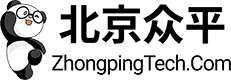

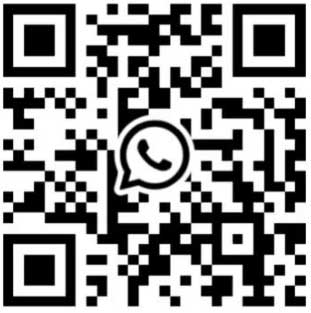
 +8618621383628
+8618621383628 +8613811814778
+8613811814778 info@zhongpingtech.com
info@zhongpingtech.com Building 26, Liyuan Community, Chaoyang District, Beijing, China
Building 26, Liyuan Community, Chaoyang District, Beijing, China