Failure analysis of WEINVIEW touch screen can not be turned on
Published:2022-12-29 16:12:02
1. The power cable is incorrectly connected
This may seem obvious, but make sure the power cord is connected to the back of the touch screen and plugged into a power outlet. If it looks connected correctly, disconnect and reconnect both ends of the power cord to make sure the cable is not loose.
2. The power cord is damaged
Verify that the cable powering your touch screen is not damaged or damaged by replacing it with another cable.
3, the power supply, button, power board or inverter is bad
If your touch screen still does not power up after following the steps in the above section, the power supply may fail. If you don't want to replace it yourself, we suggest you take the touch screen to a maintenance center.
If you have a touch screen and plan to try to fix it yourself, turn on the touch screen and verify the power connection. You can do this by disconnecting the main power cord and reconnecting it to make sure it is not loose. Also, ensure that the power button cable is properly connected to the mainboard.
You can also use a multimeter to test the power supply to see if it is producing the correct voltage. If the voltage output is low, it is likely that the power supply is broken and needs to be replaced.
4. Loosely connected hardware
Every time your Whelan touch screen tries to open, it runs POST. If the hardware component fails this test, the touch screen will not continue to boot. Unplug all cables from the back of the touch screen. Open and reinstall all expansion cards and memory. After reinstalling these cards, make sure all cables are securely connected by disconnecting and reconnecting them.
Once everything is disconnected and reconnected, just connect the power cord to the back of the touch screen and try to turn it on. If the touch screen is on, you can turn it off and reconnect all cables.
5. The mainboard is damaged
If the power connection looks fine, but the touch screen still does not turn on, the motherboard may be damaged. First, turn on the touch screen and visually inspect the motherboard. Look for any expanded or burned capacitors.
If welding work is performed on the motherboard, some solder may connect two or more contacts that should not be connected. These incorrect connections can cause the touch screen to fail to turn on or start.

-
 202302-17
202302-17New features of Siemens SIMATIC S7-1200 PLC V2.0
In addition to the existing product features, SIMATIC S7-1200 V2.0 adds the following mechanisms and features:Integrated PROFINET-IO controller interface with integrated PROFINET interfaceProfibus DP ···
-
 202302-06
202302-06Siemens Soft Starter 3RW44 can self-reset can be fault
Not all faults can be self-reset. The faults that can be self-reset are as follows (The method of self-reset is to set the corresponding parameters in the menu of the LCD screen) :1) Motor thermal mod···
-
 202304-21
202304-21Fault detection methods for Omron relays
Fault detection Method One1. You can first check whether the voltage of the Omron relay is high or low. Generally, the maximum voltage is between 180V and 240V.Fault detection Method two2. In addition···
-
 202301-29
202301-29Schneider frequency converter disturbance and treatment method
A. Communication method:(1) Radiation disturbance(2) conduction disturbanceB. Disturbance rejection methodNuisance signals transmitted by radiation methods are primarily weakened by wiring and by shie···
-
 202302-15
202302-15How to calibrate the touch screen?
If the password of the system Settings of the Verantone touch screen hardware is lost, you can restore the factory Settings by system initialization. There are four ways to enter the Willenton touch s···
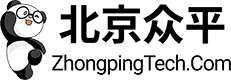

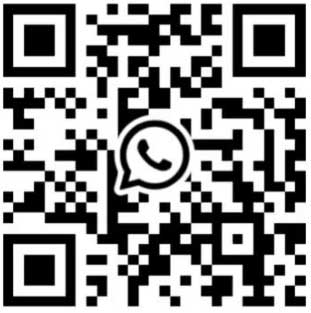
 +8618621383628
+8618621383628 +8613811814778
+8613811814778 info@zhongpingtech.com
info@zhongpingtech.com Building 26, Liyuan Community, Chaoyang District, Beijing, China
Building 26, Liyuan Community, Chaoyang District, Beijing, China